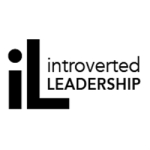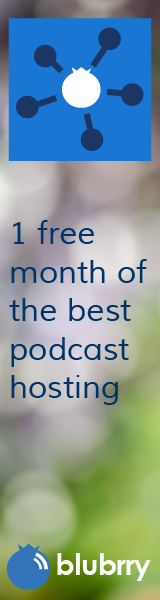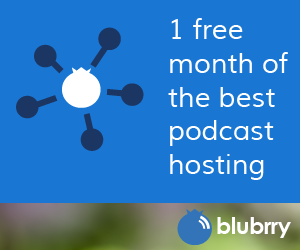Higher Ed, Where’s the Mobile Content?
Category:Higher Education,Infosec Communicator,mobile device,UncategorizedIn general, the pace of change far exceeds the ability of any large organization to adapt and adopt, be it a professional organization, an educational institution, or many companies. Mobile content is a good example. Although we’ve know that the rate of adoption is high, in a recent Chronicle of Higher Education Wired blog posting, Kelly Truong stated that a research study at Ball State University found that about 90% of students were using their smartphones to access the internet.
At the Rochester Institute of Technology, we’re seeing some movement towards providing mobile content, including online coursework. The E. Philip Saunders College of Business has also designed a smartphone app for their students.
Do you use a smartphone to access the internet? Are you happy with the experience? Are any of your companies/colleges, etc. designing web pages for mobile users? Are you designing coursework for mobile users? Developing any corporate apps for iPhone, Android, Blackberry, etc.?
Related articles by Zemanta
- 99.8% Of College Students Have Cell Phones: Ball State Study (huffingtonpost.com)
- Is Your Social Media Policy Helping or Hurting Business? (socialmediatoday.com)