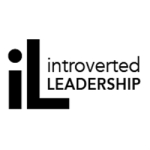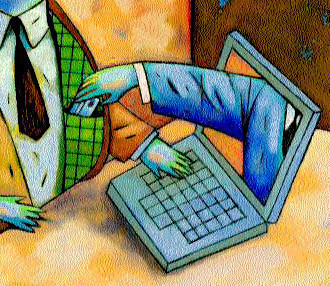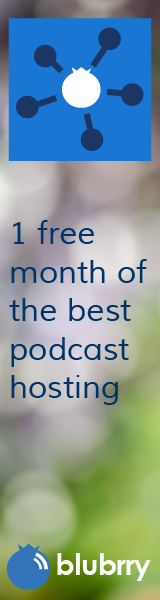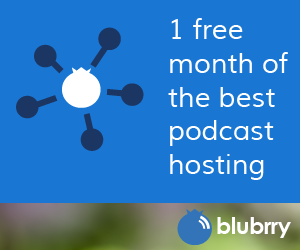Top Ten Tips for Safe(r) Social Networking
Category:Information Security,Infosec Communicator,Internet Safety,Privacy,Social Networking,Uncategorized Did you know you’re a target every time you go online? Did you know that cyber criminals are targeting social networking sites? Do you know how to recognize a phishing attempt? Following these tips will help make your use of social networking sites safer. (Unfortunately, there’s no way to guarantee that you can use them safely.)
Did you know you’re a target every time you go online? Did you know that cyber criminals are targeting social networking sites? Do you know how to recognize a phishing attempt? Following these tips will help make your use of social networking sites safer. (Unfortunately, there’s no way to guarantee that you can use them safely.)
Tip #1: Use strong passwords/passphrases.
It’s important to use strong passwords because automated “cracking” programs can break weak passwords in minutes. At a minimum, you should use 8 characters (preferably 15 or more), mixing upper and lower case letters and numbers. Many websites also allow the use of longer passwords and special characters. Incorporating special characters into your password will make them more difficult to crack. You’ll also want to use different passwords on different accounts. Using a password safe such as LastPass will help you manage these passwords by generating strong passwords and then supplying them when needed.
Tip #2: Keep up to date.
Attackers take advantage of vulnerabilities in software to place malware on your computers. Keeping up to date with patches/updates helps thwart attackers from using “exploits” to attack known vulnerabilities. It’s important to keep both your Operating System (Windows, Mac OS, linux, etc.) and your applications (Microsoft Office, Adobe, QuickTime) patched.
Tip #3: Use security software.
It’s a good practice to follow the requirements of the RIT Desktop and Portable Computer Security Standard on personally-owned computers. Among other elements, the standard requires use of a firewall, antivirus, and anti-spyware programs. Many security suites contain all of the elements needed to protect your computer. (Your Internet Service Provider may also provide security software.)
Tip #4: Learn to recognize phishing attacks.
You’ve all seen phishing attacks. They’re typically emails that appear to come from a financial institution that ask you to verify information by providing your username and password. Never respond to these requests. Your financial institution should not need your password.
Tip #5: Think before you post.
Don’t post personal information (contact info, class schedule, residence, etc.) A talented hacker can see this, even if you’ve restricted your privacy settings! Don’t post potentially embarrassing or compromising photos. Be aware of what photos you’re being “tagged” in—don’t hesitate to ask others to remove photographs of you from their pages.
Tip #6: Remember who else is online.
Did you know that most employers “Google” prospective employees? Have you seen the stories of people’s homes being burglarized because they’ve posted their vacation plans online? Many people other than your friends use these sites.
Tip #7: Be wary of others.
You can’t really tell who’s using a social network account. If you use Facebook, you’ve certainly seen posts by your “friends” whose accounts have been compromised. Don’t feel like you have to accept every friend request, especially if you don’t know the person.
Tip #8: Search for your name.
Have you ever done a “vanity search?” Put your name in a search engine and see what it finds. Did you know that Google allows you to set up an Alert that will monitor when your name appears online? Setting this up with daily notifications will help you see where your name appears.
Tip #9: Guard your personal information.
Identity thieves can put together information you share to develop a profile to help them impersonate you. Be especially careful of Facebook applications. They may collect information that they sell to marketing companies or their databases could be compromised. Do they really need the information they’re requesting?
Tip #10: Use privacy settings.
Default settings in most social networks are set to sharing all information. Adjust the social network’s privacy settings to help protect your identity. Show “limited friends” a cut-down version of your profile. Choose the strongest privacy settings and then “open” them only if needed.
Related articles
- Parenting in the Cyber Age: A Parents’ Guide to Safer Social Networking (benwoelk.wordpress.com)
- 7 Tips for Creating a Secure Online Password (money.usnews.com)
- Tips To Defend Your Personal Privacy Online (mylookout.com)
 Add me to your circle on Google+
Add me to your circle on Google+