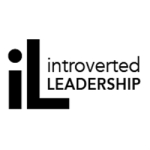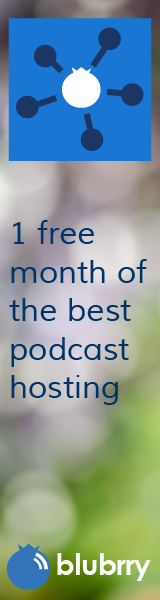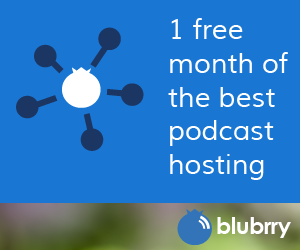Ten Ways to Shockproof Your Use of Social Networking Lightning Talk
Category:Cyberstalking,Facebook,Information Security,Infosec Communicator,Internet Safety,Presentations,Privacy,Risk,Social Networking,STC,Summit,UncategorizedI had the privilege of presenting my 25-minute presentation on Shockproofing Your Use of Social Media as a five-minute Lightning Talk at the STC Summit in Sacramento on May 18th.
Lightning talks introduce an additional element of stress for the presenters: the slides advance every 15 seconds whether they’re ready or not. Our audience was ~150 Summit attendees, so we were presenting to our peers as well.
It’s quite the experience sharing the stage with eight other presenters with totally different styles. Would I do it again? In a heartbeat!
Other STC Summit 2011 Lightning Talks
- Robert Armstrong, Don’t Suck at Social Media
- Liz Fraley, Don’t Sell Yourself Short
- Alan Houser, Myths, Fallacies, and Lies in Technical Communications
- Brenda Huettner, Lighting Design, Terminology and Audience Analysis: Succeeding without Winning
- Bill Swallow, Advice from the Trenches on Building Online Communities