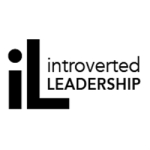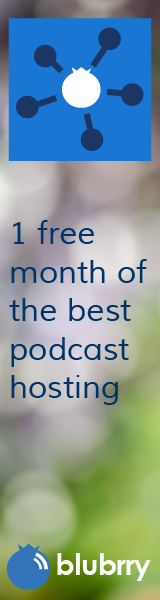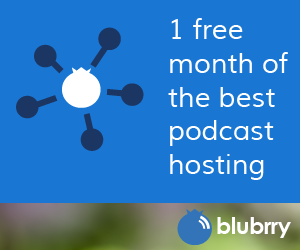Bullet Proofing Your Career Online, Spectrum 2012
Category:Information Security,Infosec Communicator,Internet Safety,Presentations,Privacy,Risk,Social Networking,STC,STC Rochester,SummitThe brilliant Hannah Morgan and I presented Bullet Proofing Your Career Online at the STC Rochester Spectrum Conference. We’ll be presenting again at the STC Technical Communications Summit in Rosemont, IL in May. You won’t be able to experience our incredibly witty repartee, but I’ve embedded the slides below.